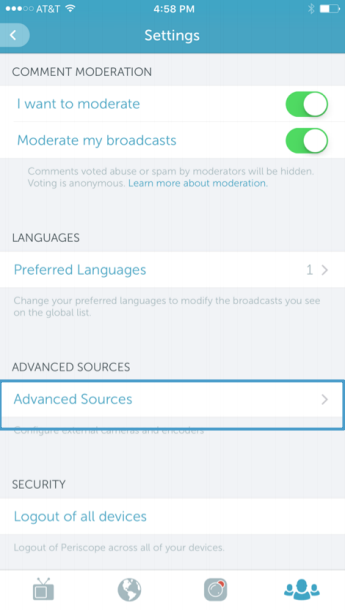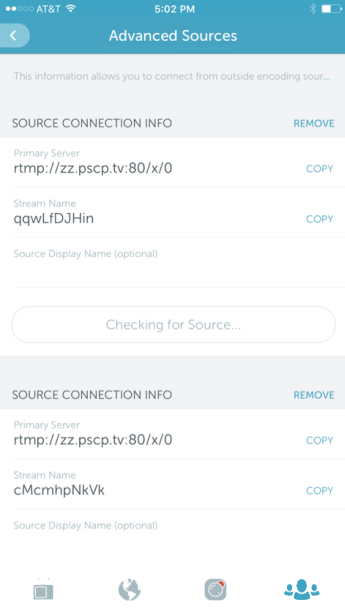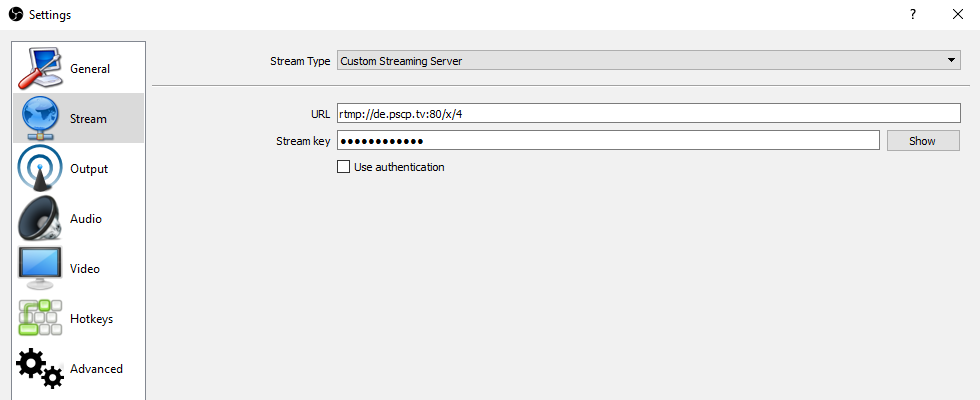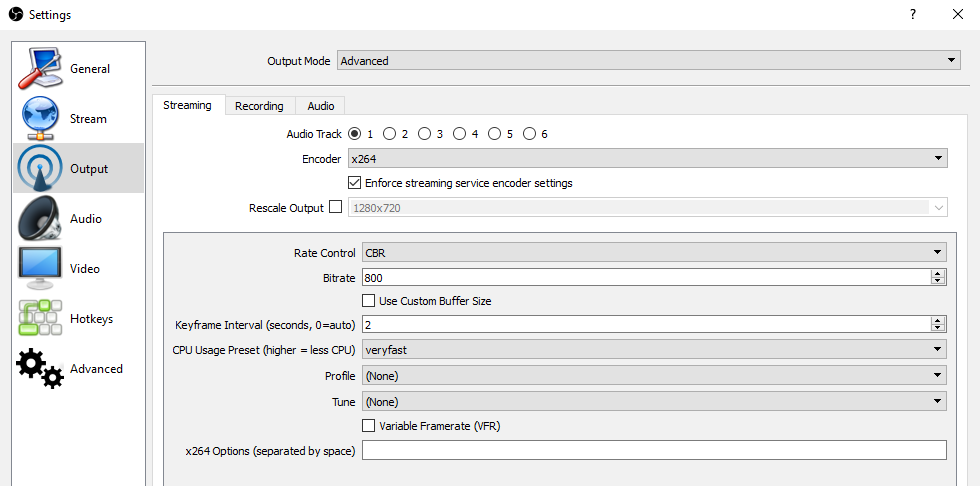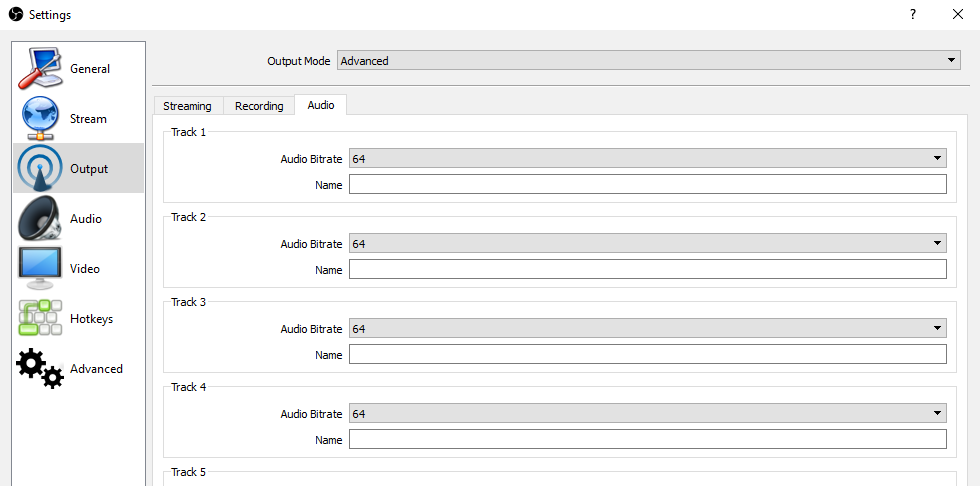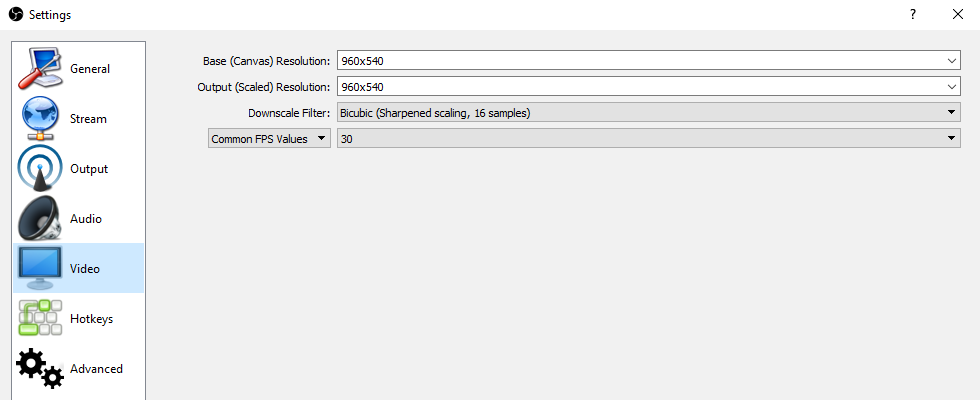What is Periscope Producer?
Periscope Producer is a way to stream high-quality broadcasts to Periscope from PC and other external sources, including OBS Studio, hardware encoders, professional cameras, and any other RTMP sources.
How to use OBS with Periscope Producer?
Go to Settings → Advanced Sources and get your source connection info: “Primary Server” and “Stream Name” (this is your private stream key).
Best OBS settings for Periscope Producer
Now, when you’ve got your access details, you need to set up OBS Studio.
- Connection settings:
- Stream settings (recommended by periscope developers):
- Go to “File” → “Settings” → “Output” and set “Output Mode” to “Advanced”. Use these settings:
- Go to to “File” → “Settings” → “Video” and set:
When you’ve done the initial setup you can test your settings.
- Open the Periscope app and go to “Settings” → “Advanced Sources”.
- Click “Start Streaming” in OBS Studio.
- After a few seconds, the inactive button “Checking for source…” in Periscope will change to “Preview Broadcast”. Tap it.
- If everything is done right, you’ll see a familiar interface that can be used to start your live stream. Enjoy!
Commenting in the chat within your own Broadcast
After the broadcast has started, you can also chat in there:
- Select “Leave Broadcast”.
- Go to your profile page and tap on your broadcasts.
- Select the current live stream to join the broadcast and comment!